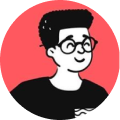I wrote a nifty command to make an archive of the files that I have modified on a particular date. By doing so, this script comes in handy during urgent deployments, so that I don't lose track of the files that I should be updating.
Here's the command at your disposal:
find . -maxdepth 10 -type f -newermt "2021-04-10" | zip -qur archive.zip -@
How this works?
Let's see what this command does in pieces:
find is the utility tool used to return the filenames that match the specified parameters in the given directory.
-maxdepth is the flag that allows you to specify the depth of recursive searches it should perform.
-type is the flag that determines if you're looking for file or a directory.
-newermt is the flag that determines if the file has been modified on and/or after the given date.
Once, the file has been found, the output is being redirected to the zip utility function, which would then add the files to the .zip file.
The -q flag would perform the operation in silent mode, -u flag would update the files in the archive if modified or add it as a new file if it doesn't exist and -@ takes the list of files from the standard input.
If you want to ignore certain directories or file extensions, in that case, you can exclude them like so:
find . -maxdepth 30 -type f ! -path "./path/to/directory/*" ! -path "*.ext" -newermt "2021-04-10" | zip -qur archive.zip -@
Or, you can even archive the modified files by specifying a date range:
touch --date "2021-04-10" startdate
touch --date "2021-04-15" enddate
find . -maxdepth 30 -type f -newer startdate -not -newer enddate | zip -ur archive.zip -@
Hope you found this tip useful! 😁