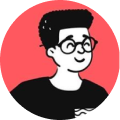In this example, we're going to change a list of .txt files to .md files:
#!/bin/bash
shopt -s nullglob
files=($(ls -v *.txt))
for file in "${files[@]}"
do
mv ${file} ${file}.md
done
s You can use modify this script to rename any extension you want.